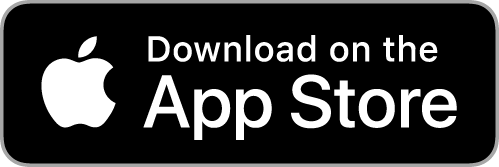SC Class Assistant App Updates
If the version listed here is newer than the version listed in the store, it may be that the update has not been fully processed yet, but is coming soon.
The most recent (on top of list) updates include:
- 4.60:
-Homework/Attendance Summary Overhaul: Allows date ranges rather than picking the number of columns/days to include. Also allows pinch-to-zoom and pinch-to-change font. Printing has been moved to the top-right 'hamburger' menu in the summary view.
-Minimum iOS version changed to 18.6, as the app now uses features that require that version or a newer one.
-Space that was reserved for several "date spinners" (date selection) was reduced horizontally to make it easier for users on smaller screens to scroll past them if necessary.
-Found and fixed a bug that may have affected the saving of pinch zoom values on seating charts, and may have resulted in the app using more storage than necessary
-Minor pinch-to-zoom code changes throughout the app.
-Fixed some Translation issues for some previous print-to-printer output. - 4.59:
Behavior summary date range bug fixed - 4.58:
Added Hindi language support - 4.57:
Backup/Restore backup message added - 4.56:
Minor changes - 4.55:
Minor updates to display of student names - 4.54:
-You can now also pinch-to-adjust font sizes on seating charts in addition to pinching to zoom. Pinch-to-zoom is the default, but on the top-right menu of most seating chart screens, you can select pinch-to-adjust-font. It will remember your adjustments, but keep in mind that different seating charts have different adjustments because the amount of text displayed can vary by purpose.
-App Store Seating Chart Screenshots updated to reflect adjusted font sizes having been set.
-Visual Bug Fix: A recent update accidentally removed the display of the date on seating charts where you are viewing a previous date's data. This update puts that back. - 4.53:
-Title of screens that may have been cut off for longer class names or smaller screens has been made multiline.
-Faded the not-set option on homework summary
-Recently, on some screens, the back button was unclear, and it was corrected.
-Many App Store Screenshots may have been updated to reflect the title/back-button changes. - 4.52:
-For attendance/homework/behavior summaries, the day of the week (Mon, Tue, Wed...) was added to the display or print output.
-The behavior count was generally changed to put spaces between the behavior name and count (previously, they were packed tight).
-Slight font adjustments to name labels on the seating charts for iPad
-Slight font adjustments to summaries - 4.51:
-The new feature that was introduced in 4.50 (which involved tapping to lock drag and drop on the reassigning seats seating chart) had a minor visual bug that would make the student's picture temporarily disappear (it did not delete that picture, and only affected the displayed seating chart until it was redisplayed). This update fixes that. - 4.50:
-By request, now when you drag and drop to reassign seats, you can tap (rather than drag) to lock the seat (which turns off drag and drop functions on that seat), which can help prevent accidental reassignments. The locked seats will display a lock emoji and turn yellow.
-Fixed a group display problem (similar to bug in 4.38) - The 4.38 bug fix affected "present" student count and group creation without absent students. This 4.50 bug fix affects 'total' (all) student count and groups created with absent students. Both were specific instances of the same bug. These bugs may have been here in some form since 2017, but only became apparent more recently after other bugs were corrected.
-A Great Brittain English Translation was added - this was almost unnecessary, however I know words like 'Behaviour' differ from the samerican 'Behavior' so I ran the translation. This was my first translation I used ChatGPT for, earlier translations were done with Grok.
-Doing the above translation, I noticed recent changes altered the American English display of a few words (for example, some keys may have added the word 'key' to them, and summary headers may have said 'Name Uppercase' instead of just 'Name', this was fixed. - 4.44: App Icon Display Name localized to different supported languages to match app store name.
- 4.43:
-Pro version got a new App Icon, removing the text from the icon (in an attempt to be more friendly to non-English-speaking languages)
-"Present" on the attendance screen could have been black or white text, depending on how it was selected, and it was modified to be consistent
-The App Name was retranslated into several languages - 4.42:
-Corrected Translation Displays for "Print" button on sumamries, as well as "All Behavior" labels on behavior tracking seating charts
-Fixed a layout issue (unclear whether changes will be visible) on Attendance/Homework/FireDrillAttendance "choose day" scenes. This may improve performance. - 4.41:
-Fixed an issue where zooming in (on iPhone only) would cause the left-most seats to be off the edge of the screen (beyond the viewing area).
-Fix: A user in China reported issues with dragging and dropping to reassign seats. Hoping this fixes that. I have also reduced the delay before dragging starts, but a slight delay is still needed to differentiate between drag-and-drop and pinch-to-zoom gestures..
-Shuffle Random Seats should work better for custom seating chart layouts and custom-assigned seats. Now it only assigns random seating to seats that were previously non-empty. Empty seats will remain empty after shuffling now, helping preserve custom layouts and assignments.
-Students added when there is an existing seating chart are now automatically seated in the next empty seat. The first time this update installs, previously unseated students should all be assigned new empty seats if they didn't have one. If you are using the "Hide Empty Seats" feature, these seats will be new seats on your seating chart (previously hidden). If a new row needs to be added to allow for these seats, it will.
-Reliability Enhanced: A 'sanity check' was added to verify whether more than one student was assigned (somehow) to the same seat, and if that was the case, it then reassigns the other student(s) to the next empty seat(s). - 4.40: Fix for something unexpected that even I did in testing: If there were no previous groups, and someone had clicked the "Show previous groups" button, it would DESELECT the selected class, and nothing would work right until it returned to the main menu and a class was selected (either manually or automatically).
- 4.39: This update should make -all- seating charts honor the "Hide Empty Seats" option on 2nd page of main menu. You can toggle that setting on and off as needed if you decide you want to show them.
- 4.38: Corrected bugs with group display/creation which only would appear on the second time (or later) a group was displayed for each time the app was run (involved reinitializing the state in between). Date pickers and date displays localized and added day of week. For non-us countries, added spacing on seating charts before status text near student names. Buttons on bottom of group display now have larger text on non-iphone screens. "Totals" added to behavior summaries are more clearly marked, slight layout changes.
- 4.36-4.37: Fixed a possible crash, Performance improvements
- 4.35: Added "Excused" and "Online" option to track homework options
- 4.33-4.34: Added totals to behavior summaries
- 4.32: Added a date-range selection for behavior summaries
- 4.31: Fixed incorrect titlebar text for shuffle seats randomly, and also a fix for delete class saying no class selected where a class was selected
- 4.30: Font adjustments for different window sizes
- 4.29: Crash Fix: If students were all absent, and group creation without absent students was selected, it previously would crash
- 4.27-4.28: Robustness added to app (this was an attempt to prevent a crash)
- 4.25-4.26: Fixes seating chart layout issue for Behavior Tracking
- 4.24: This update maintains the same features as the last one, but adds Korean and Thai translations. Translations are being done based on countries where there are downloads, reviews, or app store listings.
- 4.23: -Font size on full-screen class selection prompt has been increased -For iPad Only: The font size on the main menu options has been increased, and some menu options that were not word-wrapping are now wrapped if needed. Similar changes were made for the Edit Students Menu, the Student Photo Menu, and the Seating Chart Menu -Fixes for Spreading out seats display: Seats should now be better centered on the screen.
- 4.22: -Fixes for importing from CSV -Interface fixes -Previously, zooming (large) into seating charts resulted in seats in the topmost and leftmost areas being cut off from the scrolling area of the screen; this has been corrected. -Spreading out seats fixes on the seating charts. -Most prior testing was done on iPad; more testing was done on iPhone in this update, and multiple fixes were issued
- 4.21: -For internationalization purposes, the way the "full name" (first/given and last name) is displayed has been changed to use the local standards depending on where the app is being run. -Pick random student menu (on top right) now lets you pick large photos, smaller photos, or no photos.
- 4.20 : -Bug Fixes surrounding Deleting a Student (that function was recently updated in 4.18, and the update introduced a couple of errors). -The display of Names on photo seats was changed to white text on a partially transparent black background, allowing more of the students' photos to be seen behind the labels. -Homework/Attendance/Fire-Drill-Attendance seating charts now have text labels next to student names indicating their status, which is separate from the color coding. -Just for the view seating chart screen, the text size was increased for student photo seats; other seating charts are not yet affected -Pick a random student now shows a photo (if it exists) below the name and above the pick next button, instead of full screen.
- 4.19 : -Enhanced visibility of the back button on the Edit Student and Select Class screens. -After deleting or moving a student, the Edit Students Screen Student count (on top) now updates -Some navigation within the app was improved. -Option to Hide Empty Seats added -For assigning unassigned students to empty seats, which might be reworked to work differently soon, new seats are now assigned 'towards the front' rather than 'towards the left.' - Also, if no seats are available, a new row will be added to the seating chart, and the students will be assigned to the leftmost seat in that row. -Swiping between the main menu page is now an option. -Some layout issues and delays on the edit students and photo management screens were corrected. -If you pinch print previews larger, you can save them to PDF (always could), but the print seating chart menu had the wrong name there, and this fixes that. -The Seating Chart "Delete & Recreate" (initialization) screen was redone. Also, you are put into the view seating chart display after entering rows and columns. -For assigning seats alphabetically or showing a student list in add students or edit students, the sort order was refreshed to case-insensitive sorting of (in this order): last name, first name, short name. -Other assorted bug fixes and improvements -Some main menu text displays are too small on iPad, -When there are no classes (i.e., new users), the select class button needs to be disabled (there are no classes to select), -The class picker needs to show "no classes" when there are no classes -"Delete Class" pop-up only showed US English localizations. -The select class button text is not word wrapping, which is more of an issue for other languages.-Previously, if invalid group options were entered, the error message popped up behind the keyboard and couldn't be read- this fixes that. -When printing seating charts, the seats should be larger than they were.
- 4.18: -Importing student names now handles both English and some foreign translations of the header fields when picking out name fields. When in doubt, use English headers if they don't work in your language. -Add New Class now has a "Save and Add Students" button, which takes users right from adding a class to adding students -Delete this Class and Delete Student now use a pop-up alert confirmation rather than a full-screen confirmation -Fixes to delete this class regarding falling back and selecting the following class -Delete this student, no longer ALWAYS sends you back to the main menu, it only does that if no students are left. -Back buttons on the Add Class and Add Students screens are now white text on a blue background, which is easier to read.
- (4.10-4.17): Bug Fixes (including Edit Student Info menu area fixes, Back button text missing from some screes), new menu options with Privacy Policy and terms of Use. German and Japanese Language translations added. Re-did how behaviors are tracked on seating chart. Add a menu to top right of many screens to jump between some screens without going back to main menu.