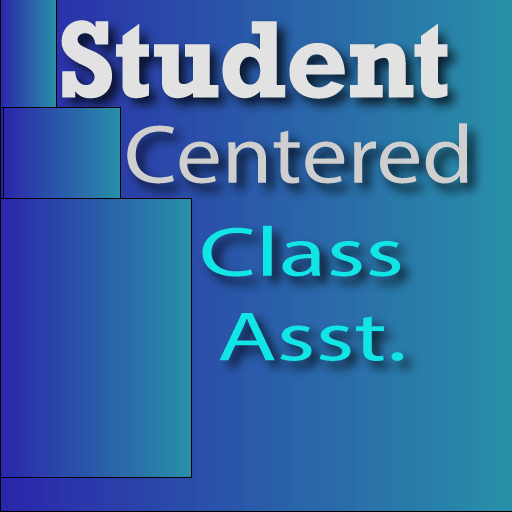A teacher can take attendance, fire drill attendance, and track whether homework was handed in by tapping on this class seating chart app, Student Centered Class Asst. The app will also randomly and evenly pick students for calling on them, and randomly generate groups of students that can be edited with drag and drop or copied into other apps. Seating charts are initially created alphabetically with rows and columns, but the seats can be rearranged anywhere on the screen, seats can be reassigned, and (on iOS only at this time) seats can even be randomly assigned for you.
Class Seating Chart Setup and Usage
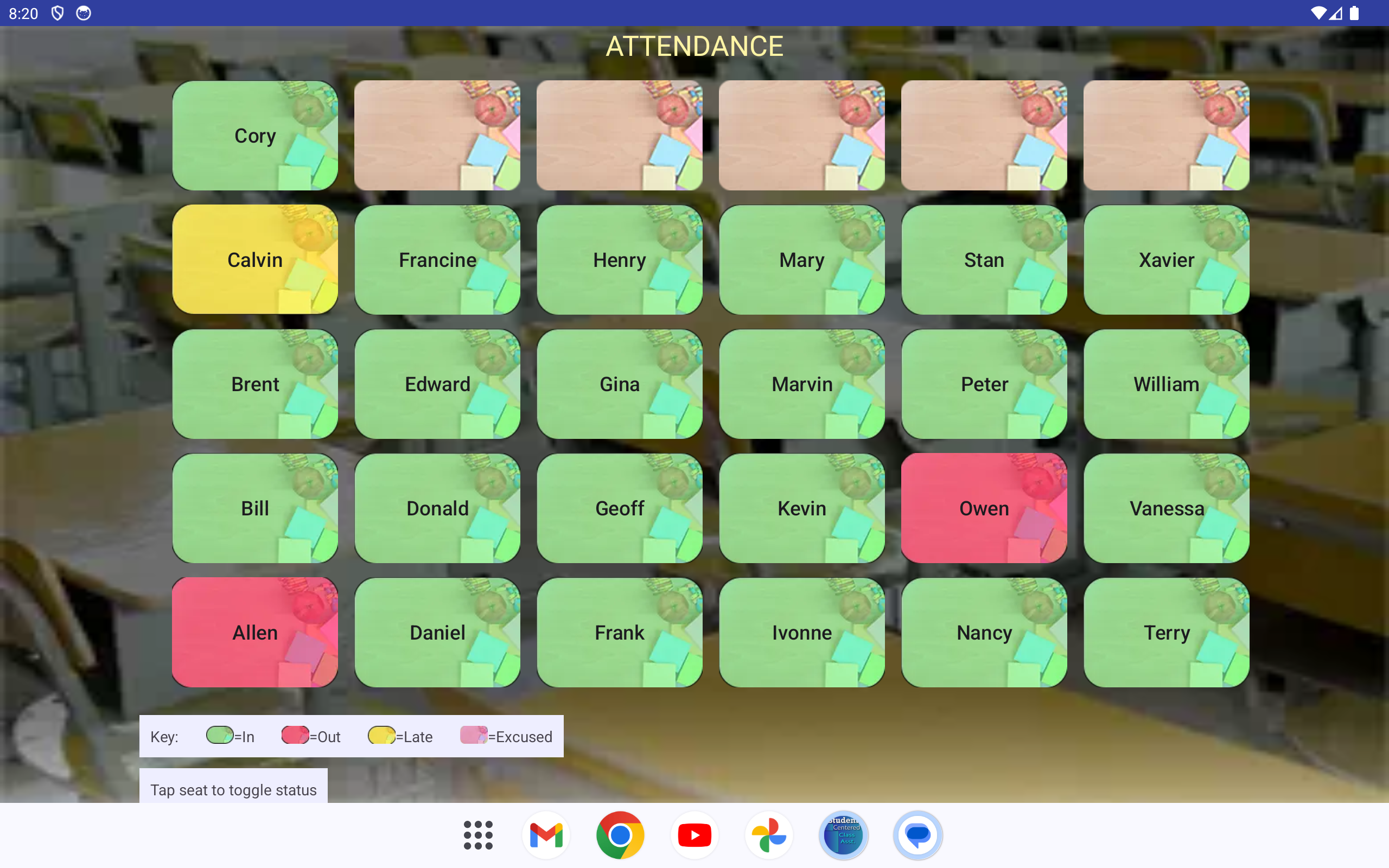
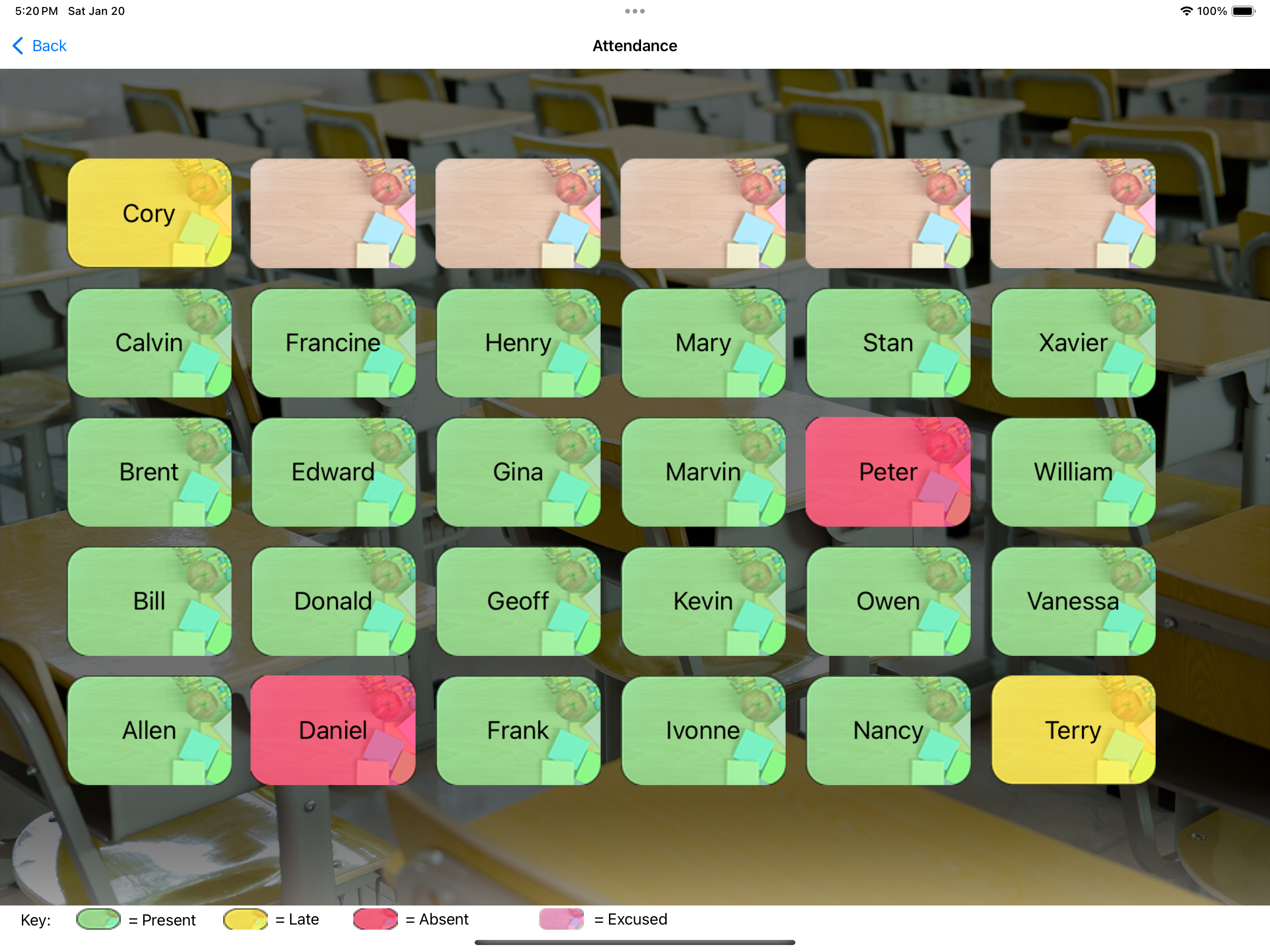
Seating Charts are used to track attendance, including fire drill attendance, and whether homework was handed in. In general, when you tap a seat in these options it toggles between color coded options like "Green" for "in", "Yellow" for "Late", "Red" for "Out", and "Purple" for "Excused" (not every screen) and the default color (beige) which represents 'unset' on some screen(s). Entries are tracked per-day. You can view previous days entries, and in some cases you can see multi-day summaries. You can even view multi-day entries for some of these on one screen and print that.
You can view a multi-day summary of attendance and homework:
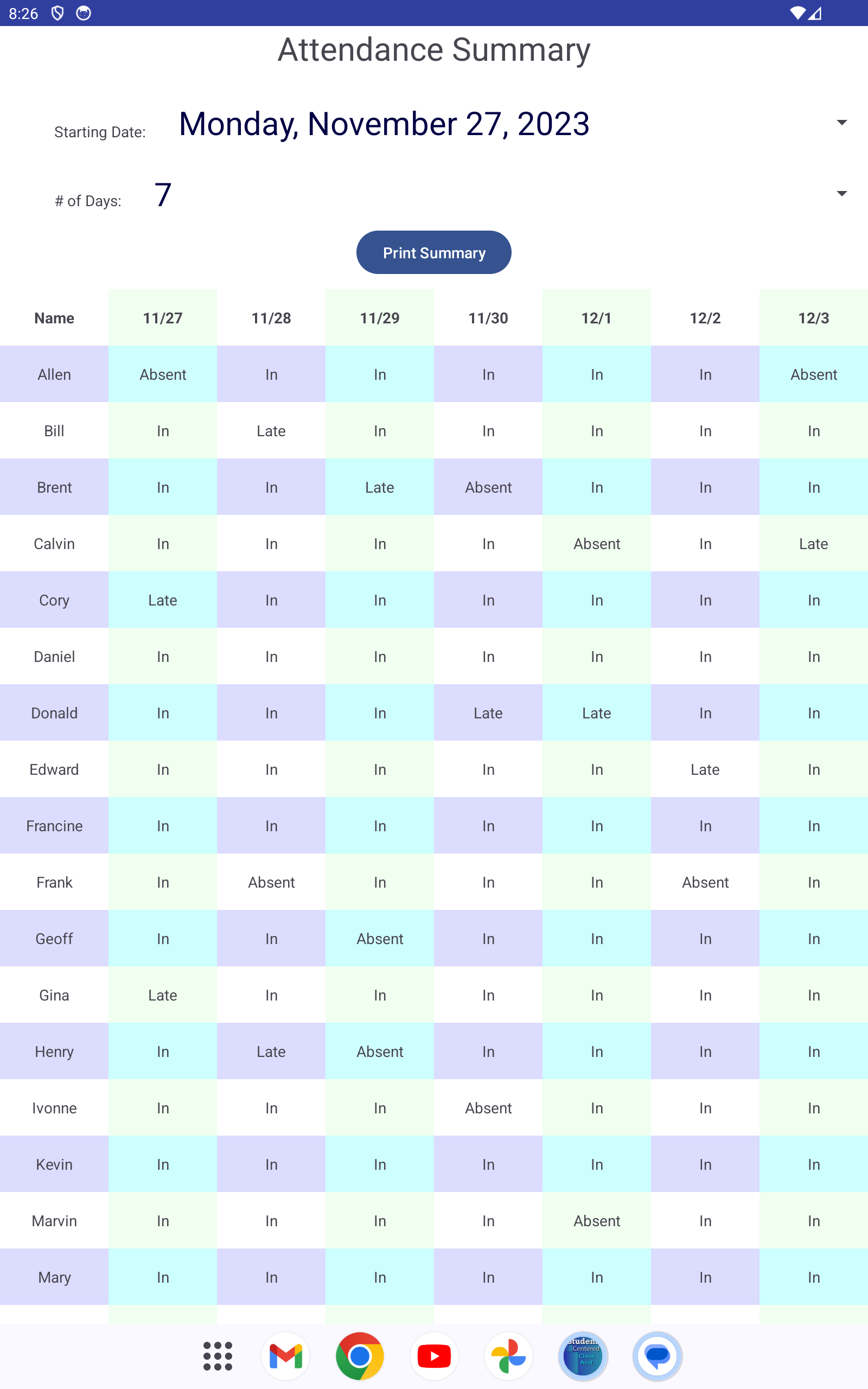
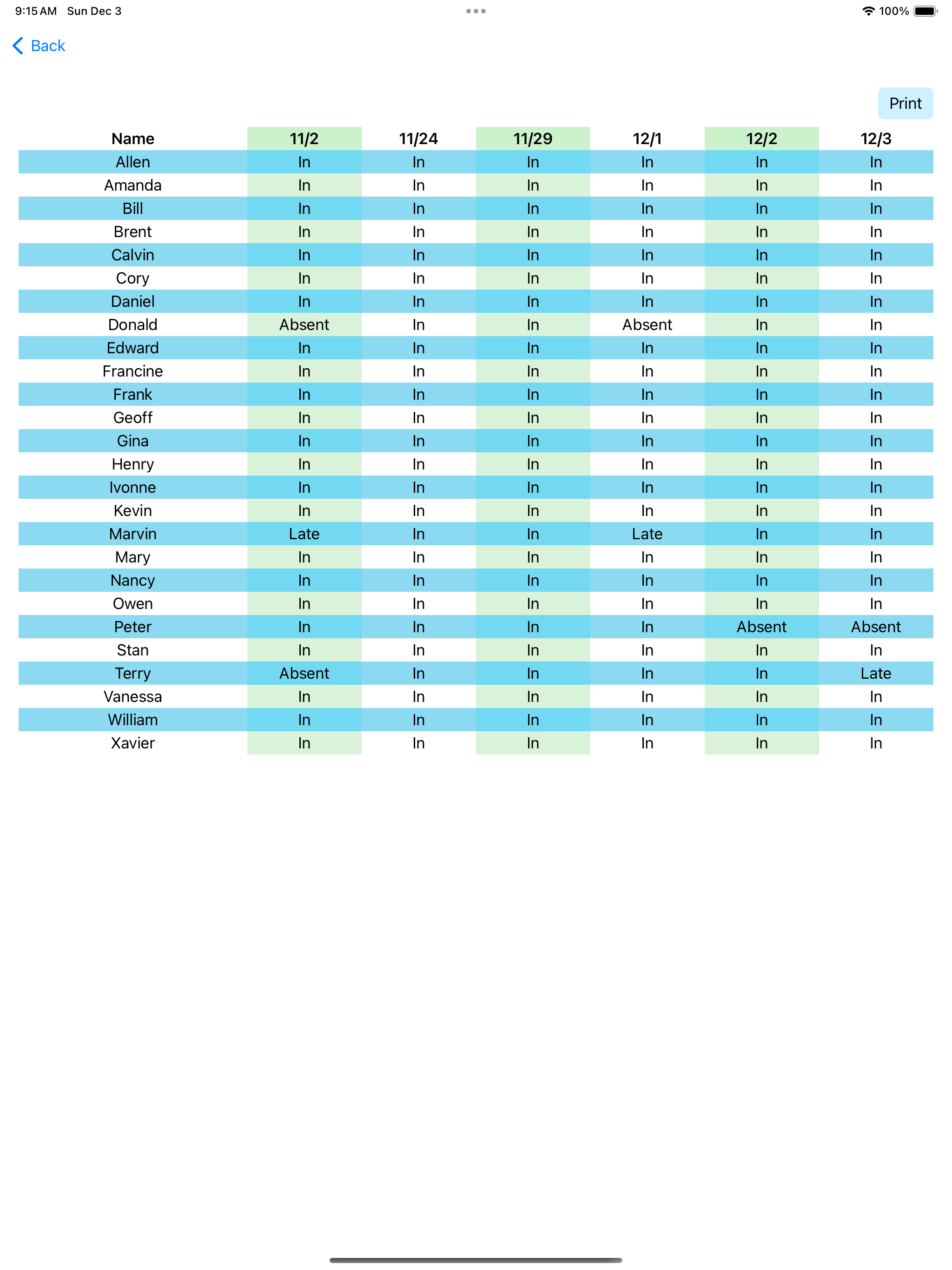
Random Student Picks
Random student picking does its best not to call on any students more often than other students on any given day. When a student is selected it displays their short name (nickname, for example) and underneath that it displays the student's full name. All parts of the student names are optional, but they cannot be entirely empty or blank.
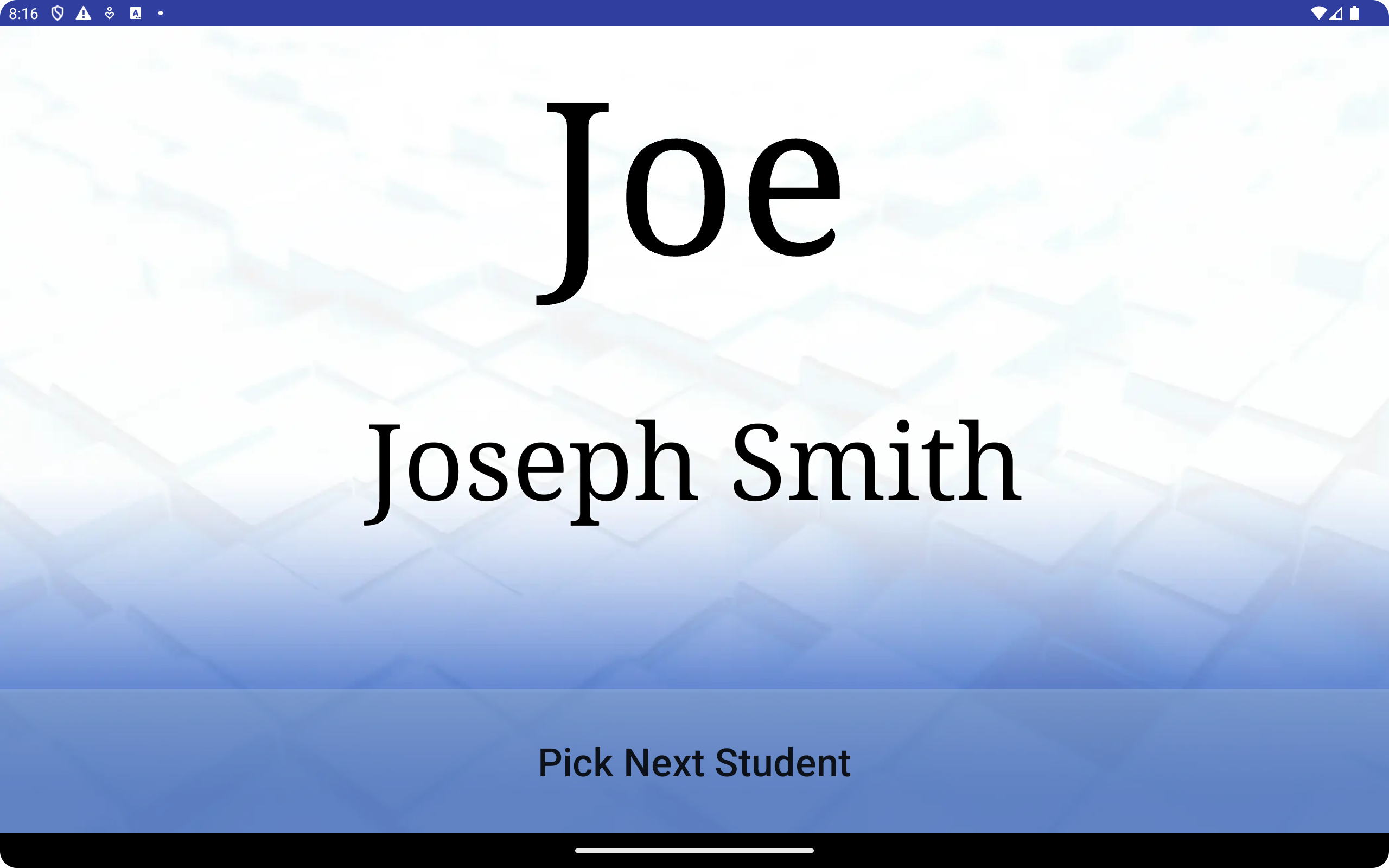
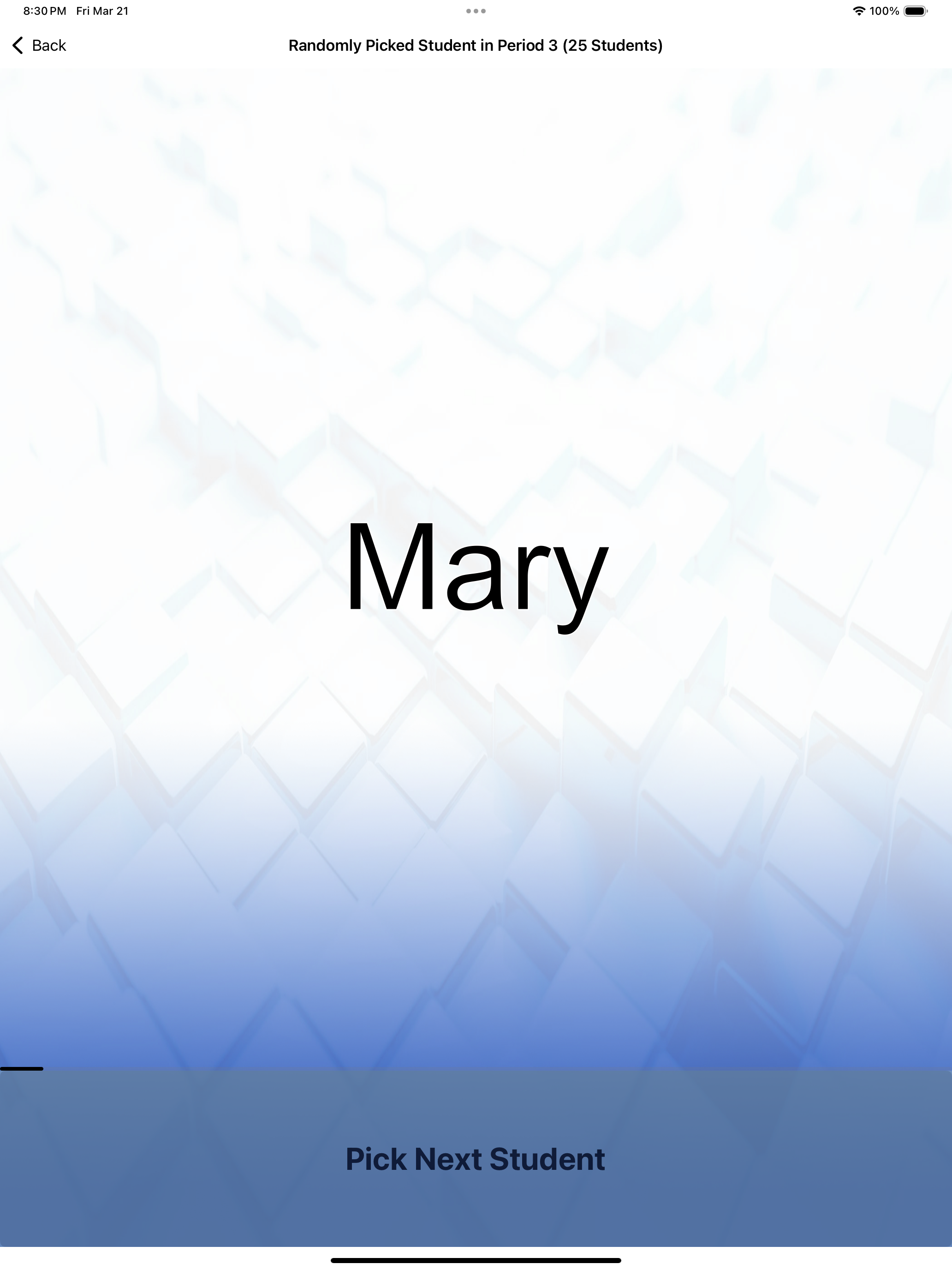
Random Group Creation
Groups are randomly assigned based on "Students per Group" or "Number of Groups". Generated groups can be hand edited by dragging student names onto the name into the position in the target group you want it in. Groups can be copied to the pasteboard for pasting in other apps (if you wanted to e-mail yourself the groups for example), and they can also be printed if you needed a hard copy. Previously created groups can be displayed again and edited.
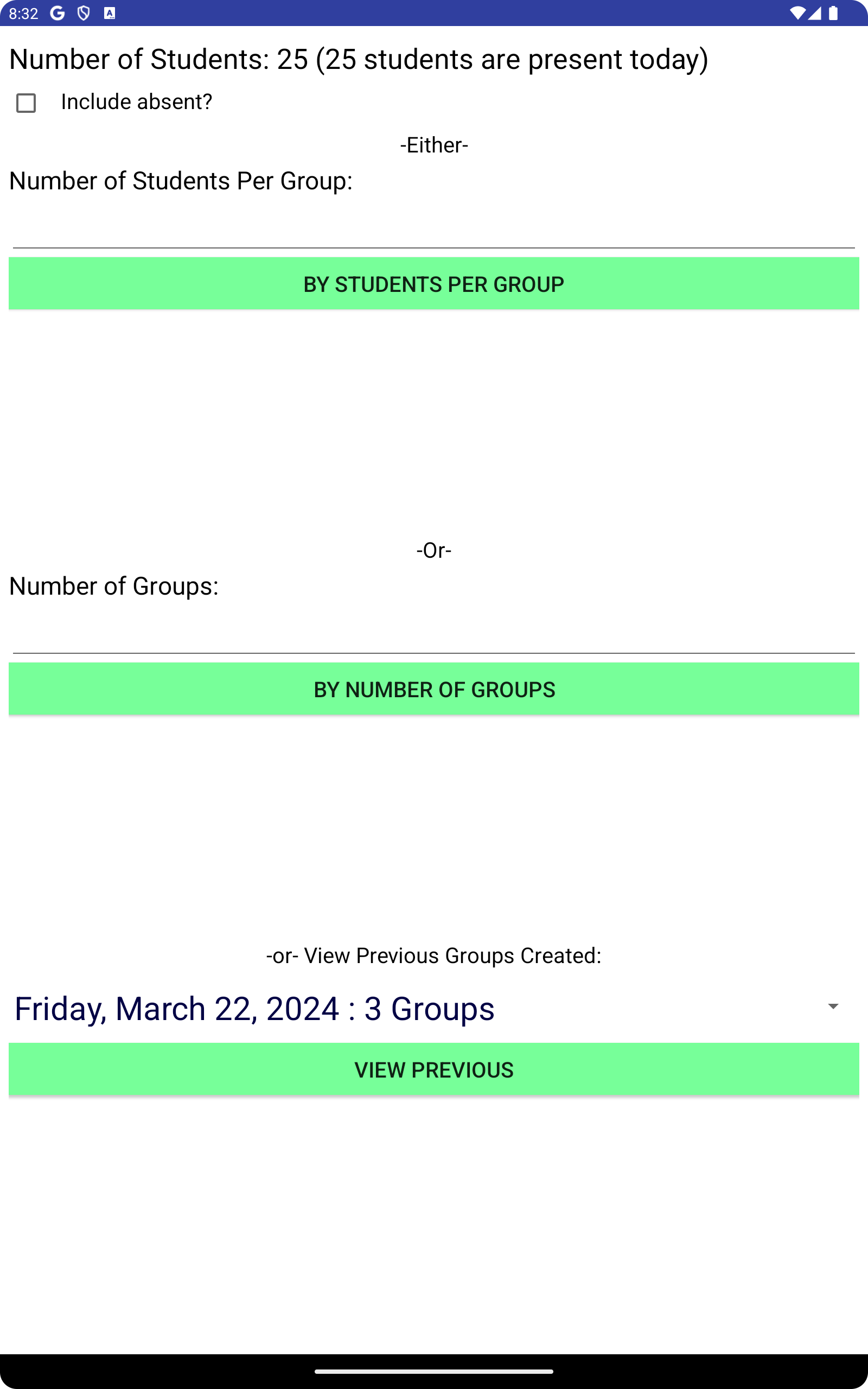
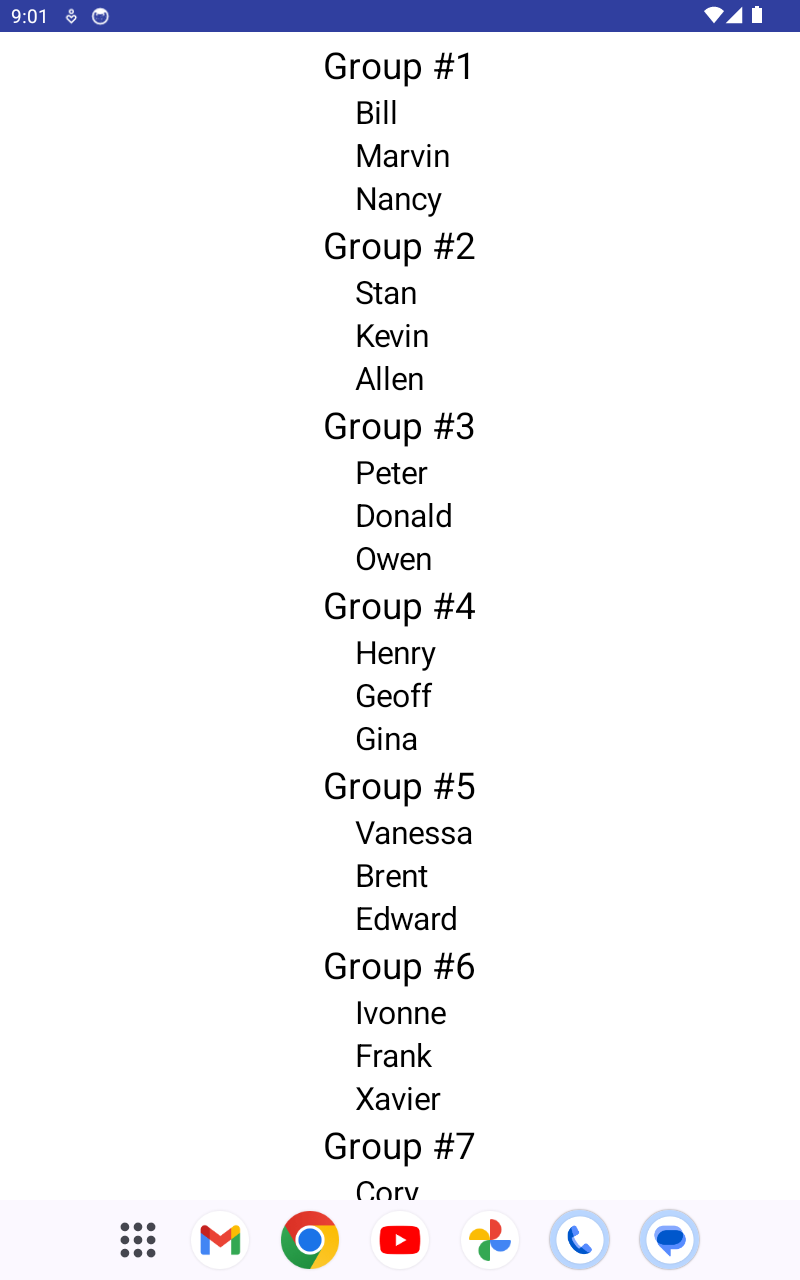
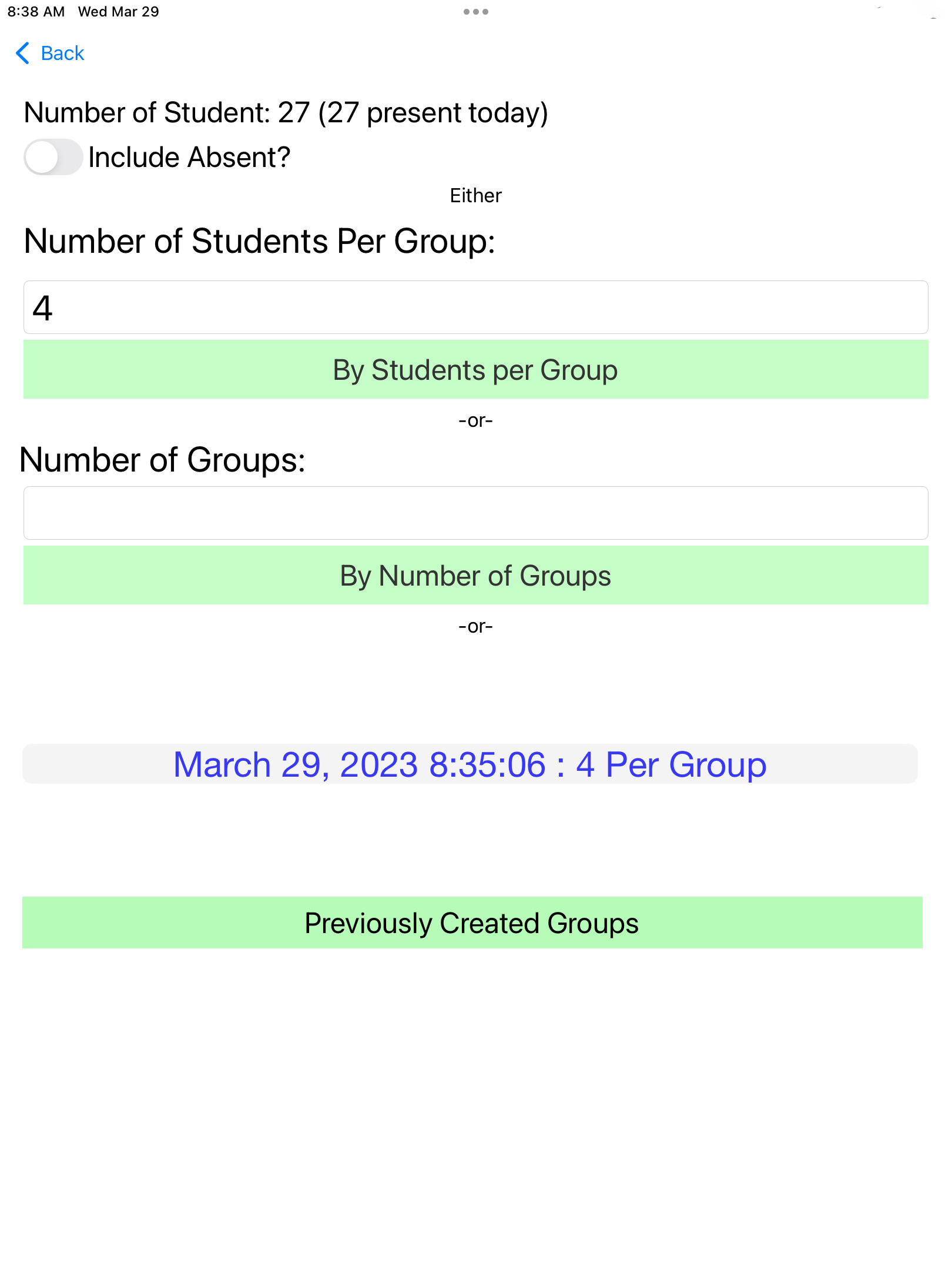
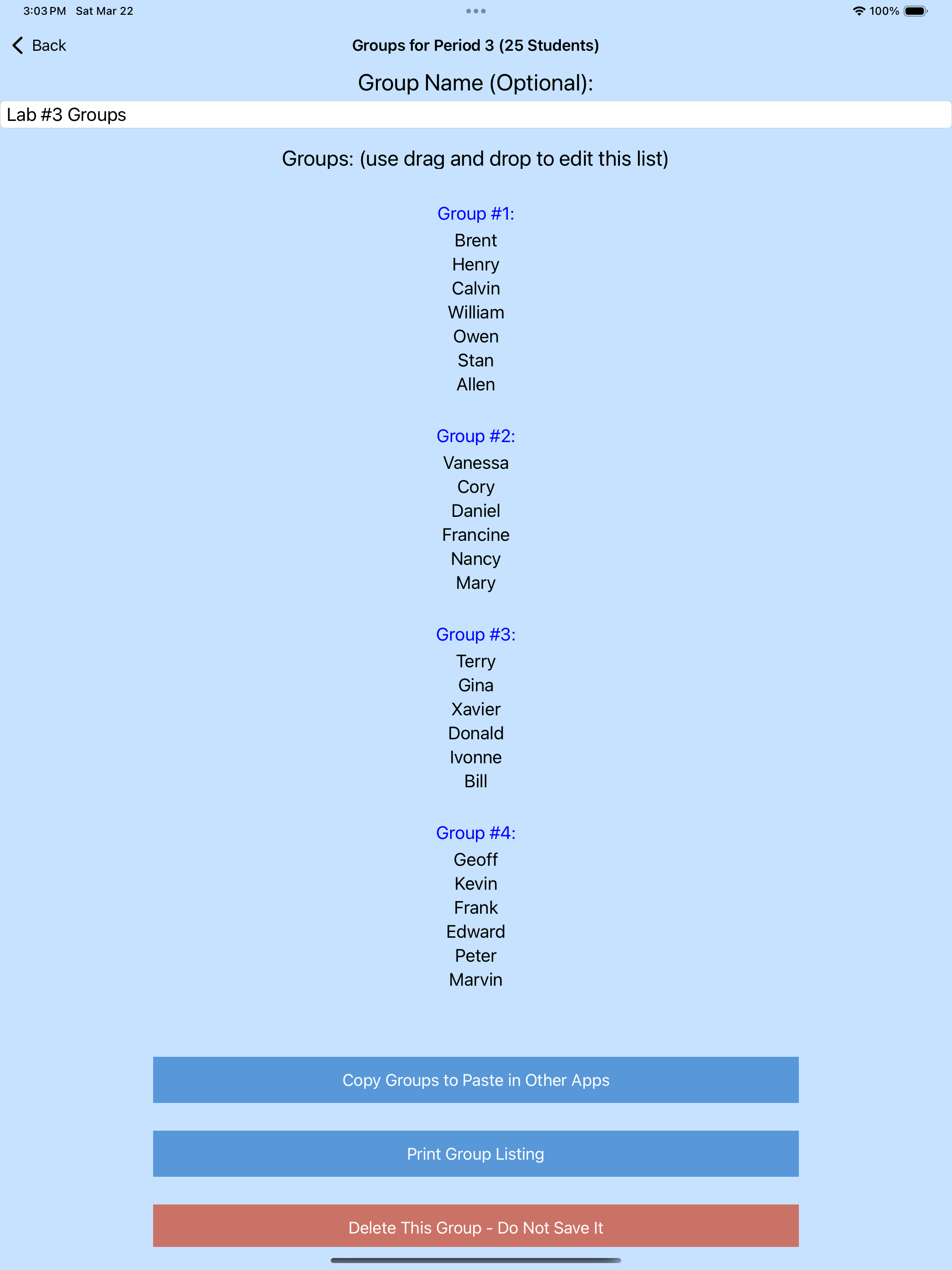
All information and settings in this class assistant app are stored on your device (unless you use the backup feature, and then copy the database file elsewhere). It does not require a working internet connection for daily usage, and there are no subscriptions or fees.